
Active installs
400
Subscription includes
Support
The Email Reminders for WooCommerce Subscriptions extension expands the communication features of WooCommerce Subscriptions.
WooCommerce Subscriptions notifies customers when a subscription status changes. For instance, when a subscription trial ends, a subscription expires, or payment is due. There is no prior notification of these changes.
Email Reminders for WooCommerce Subscriptions give customers notice of upcoming changes. Customers can plan ahead and not be surprised or disappointed by changes in their subscription status. Informed customers have greater satisfaction. Keeping customers informed may contribute to more new or renewed subscriptions and an increase in subscription revenue.
This add-on requires the subscription functionality to be enabled on your store. Before purchasing this extension, purchase and install WooCommerce Subscriptions.
Set the days, for example, 3, 2, or 1, to notify the customer before a subscription trial end date, due date, or expiration date in descending order. See the example below (2,1) that will inform customers 48 and 24 hours before an expiration date.
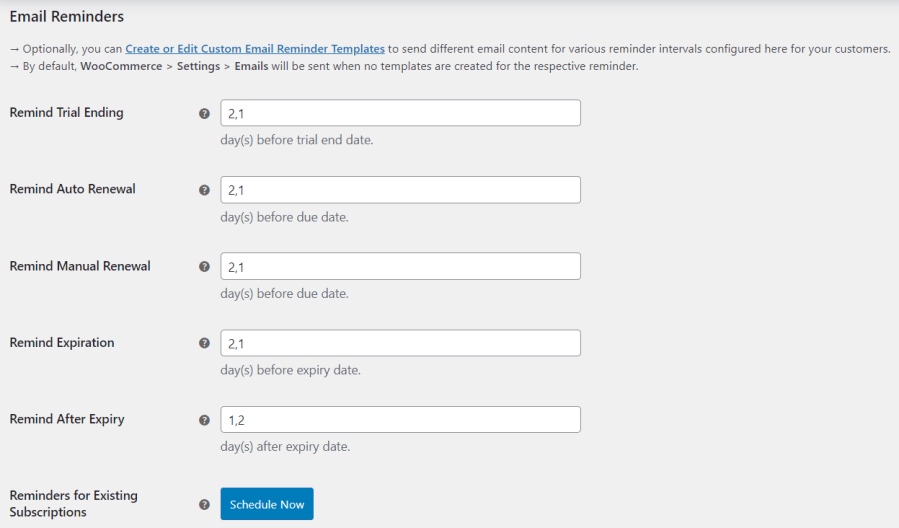
Site admin can configure and send custom email content for various reminder intervals configured for their customers.
Custom email reminder template creation
Site admin can easily create customized email reminder templates as below,
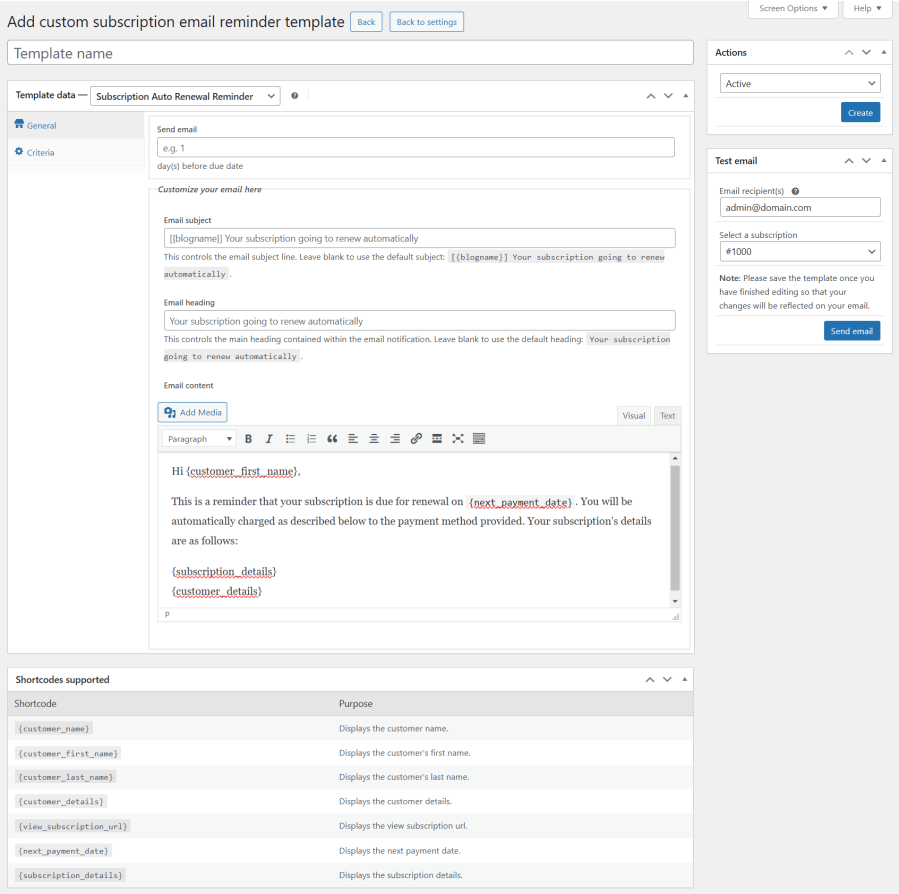
Custom email reminder templates
After the custom email reminder templates are created, it will be listed here.
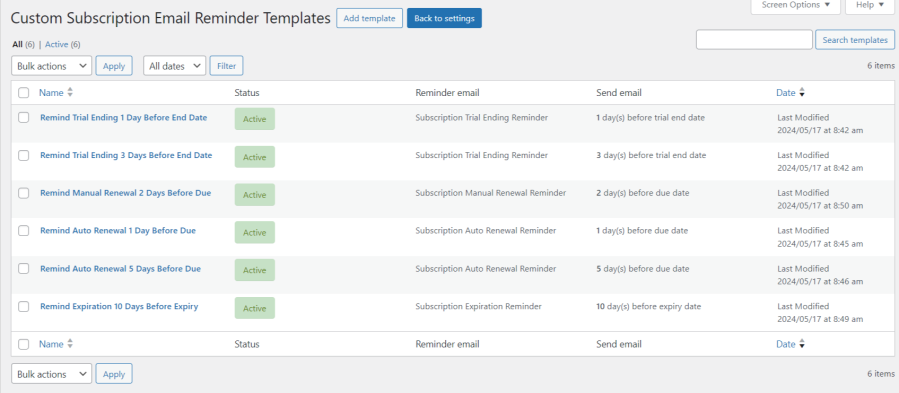
Site admins can test custom email templates instantly by sending email as below,
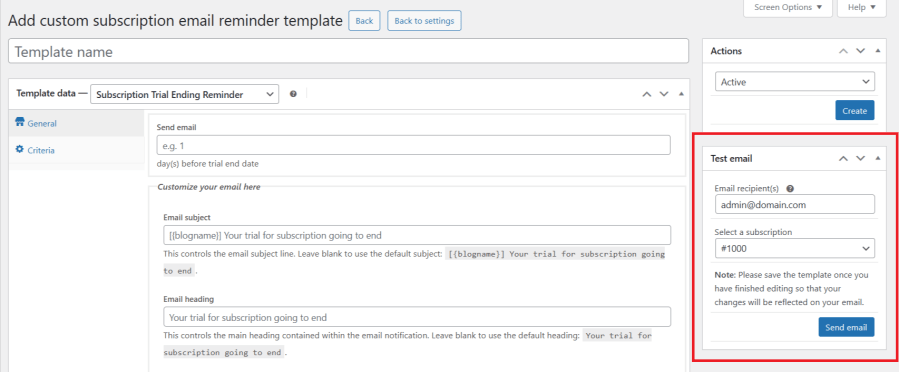
Based upon the options configured above, Email Reminders for WooCommerce Subscriptions will automatically send the following reminder emails as scheduled.
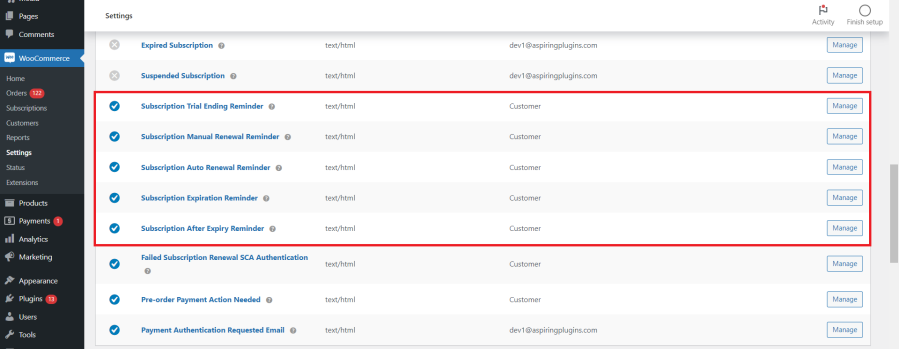
This is a reminder sent to customers before a subscription trial ends.
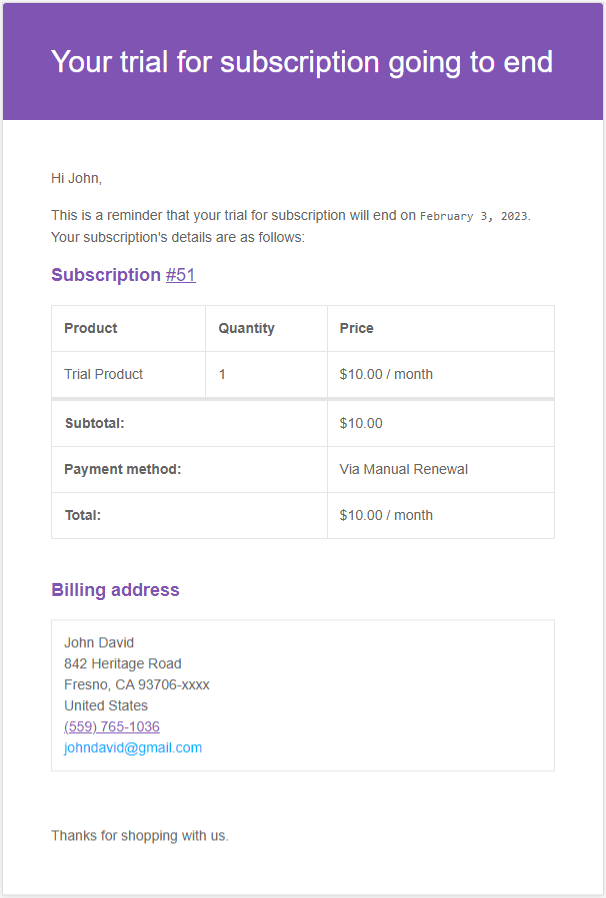
This is a reminder sent to customers before a subscription is due for renewal, when renewal requires a manual payment.

This is a reminder sent to customers before an automatic subscription renewal payment is due.
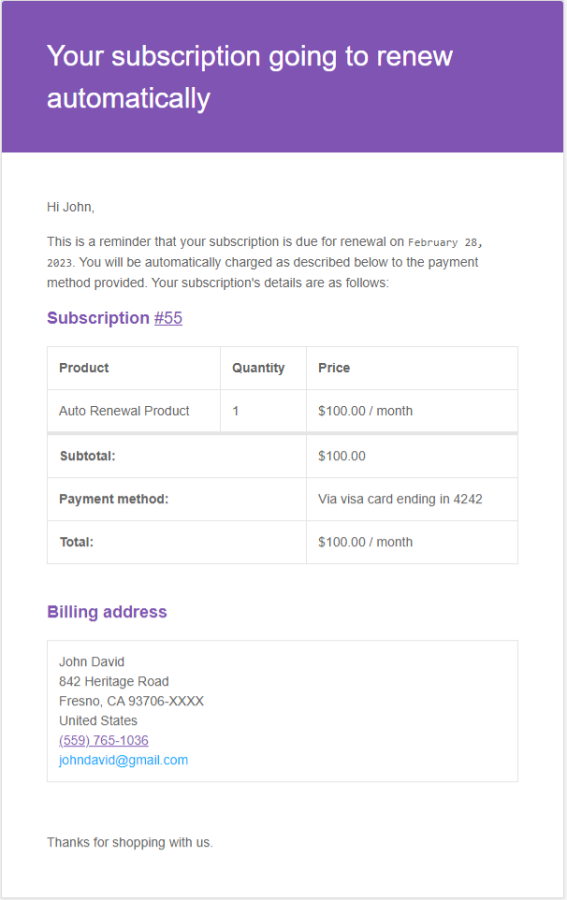
This is a reminder sent to customers before a subscription expires.

This is a reminder sent to customers after a subscription expired.

Email Reminders for WooCommerce Subscriptions tracks subscription email activity in Subscription notes. Admins can easily review an account’s reminder-email activity.

Site admin can schedule reminders for existing subscriptions easily via single click. Navigate to: WooCommerce > Settings > Subscriptions > Reminders. By clicking Schedule Now button reminders will be scheduled via background process for existing subscriptions.
Site admin can easily exclude reminder emails by product level for their customers. Navigate to: Edit Product > General > Exclude reminder emails.
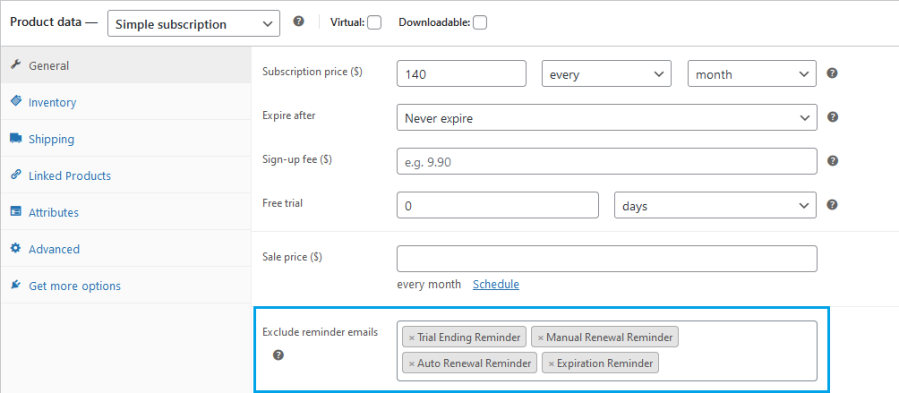
Check out our other best-selling and popular plugins on WooCommerce below,
There are 5 types of email reminders supported:
Trial Ending Reminder: Notifies customers before a subscription trial ends.
Auto Renewal Reminder: Sent before an automatic renewal payment is processed.
Manual Renewal Reminder: Sent before a subscription that requires manual payment is due.
Before Expiry Reminder: Sent before a subscription is about to expire.
After Expiry Reminder: Sent after a subscription has expired.
For reminders sent before an event (e.g., trial end, renewal, expiry):
Use descending order
Example: 3,2,1 → sends emails 3 days, 2 days, and 1 day before the event.
For reminders sent after expiry:
Use ascending order
Example: 1,2,3 → sends emails 1 day, 2 days, and 3 days after the subscription expires.
Yes. You can create custom email templates for each reminder interval to send personalized content to your customers. This gives you full control over the message based on how close the event (trial end, renewal, expiry) is.
Default (standard) email templates can be found under:
WooCommerce > Settings > Emails.
If no custom template is created, the plugin will fall back to using the default WooCommerce email template for that reminder.
To set up any reminder, the process is the same. Here's how it works using Auto Renewal Reminder as an example:
Enable the Email Notification:
- Go to WooCommerce > Settings > Emails > Subscription Auto Renewal Reminder, enable it, and click Save changes.
Configure the Reminder Schedule:
- Navigate to WooCommerce > Settings > Subscriptions > Email Reminders > Remind Auto Renewal.
- Enter comma-separated day values (e.g., 3,2,1) to send reminders before the renewal date.
✅ This setup process is the same for all other reminder types (Trial Ending, Manual Renewal, Expiry, etc.).
Absolutely. To prevent reminders from being sent for a specific product, go to Edit Product > General and check the Exclude reminder emails option.
Categories
Extension information
Quality Checks
Compatibility
Countries