
Subscription includes
With Buy Again for WooCommerce, you let your customers reorder previously purchased items in multiple ways. The customer can reorder from their “Account Page” and “Order Page.” On both these pages, the customer is allowed to add an item back to the cart or reorder directly through a “Buy Now” and a “Reorder” button, respectively.
With the Order Again for WooCommerce extension, you also keep the customers notified through custom notifications about when they have purchased the same item. You can also display the buy again table on your preferred pages through shortcodes.
For a better display of the buy again table, you can choose which product details to display in the columns. Furthermore, you get to choose to display the products in the table based on the order status.
There are two easy methods through which customers can reorder their previous purchases. These two methods are
With a dedicated “Buy Again” section on the customer’s My Account page, customers can reorder their previous purchase swiftly. Customers get two choices: add as many products as they want to their cart using the Add to Cart button. Or directly buy the previously purchased product using the “Buy Now” button
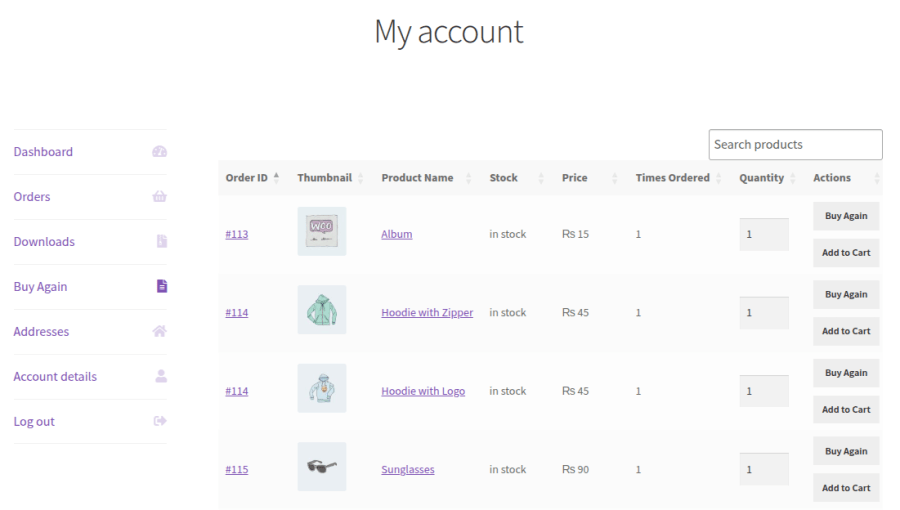
The Buy Again extension also lets you add a “Buy Again” button so that customers can reorder directly from their previous order details. From the order details page, customers can add items again to their cart or buy immediately using the “Re-Order Button”.
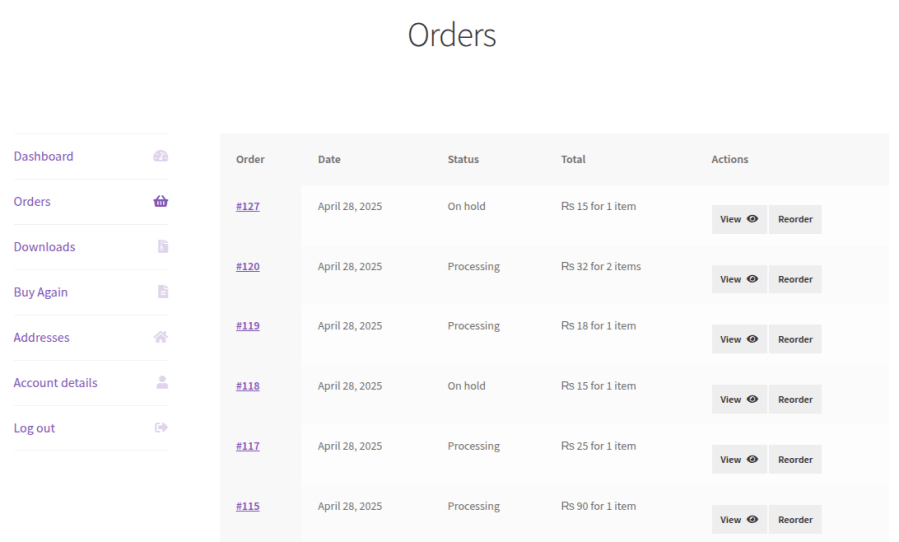
The Repeat Order and Buy Again extension allows you to display a custom notification on the product page for customers. This notification includes the details on when a customer has purchased that item previously. You can conveniently customize the notification to let customers know about their previous purchase of a specific product.
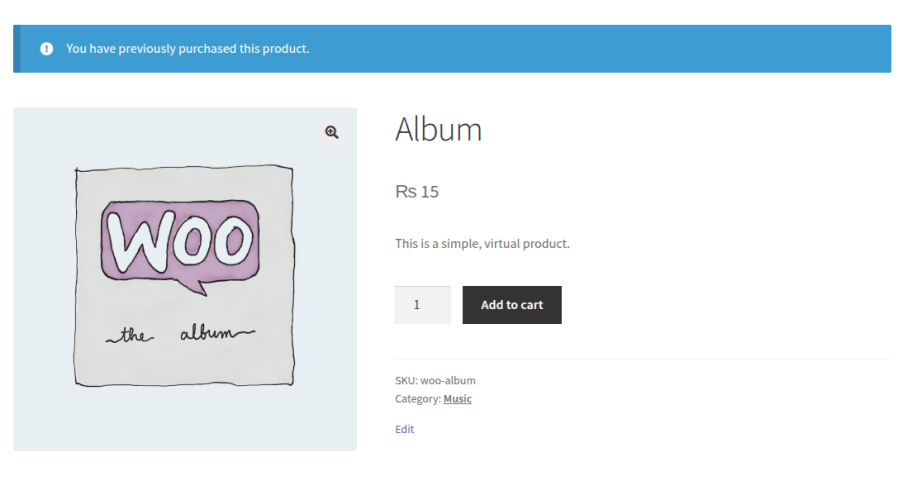
Depending on your specific needs and requirements, you can decide where you want to place the order again button on your website. With Buy Again for WooCommerce, you get the opportunity to place the “Buy Again” table anywhere using shortcodes.
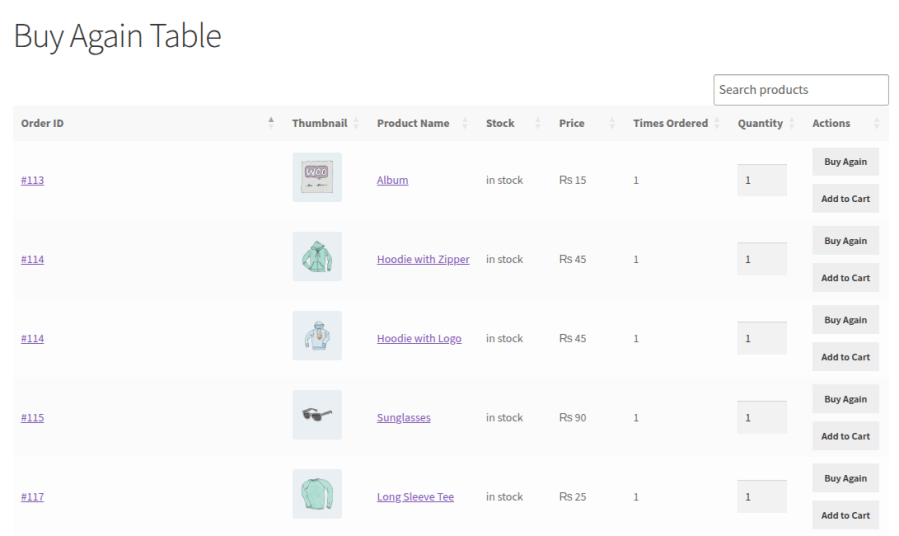
Have a customized Buy Again table display by selecting certain columns you want in the table. You can also change the sequence of the columns with a simple drag-and-drop option.
The columns you can include in the reorder table include
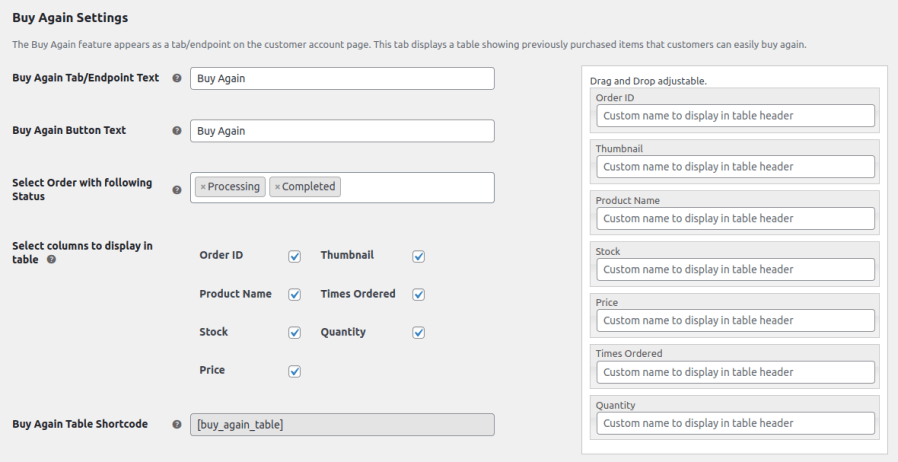
With the Order Again for WooCommerce extension, you can choose the products you want to display in the table based on the order status. The order statuses you can consider for this display are completed, processing, or custom status.
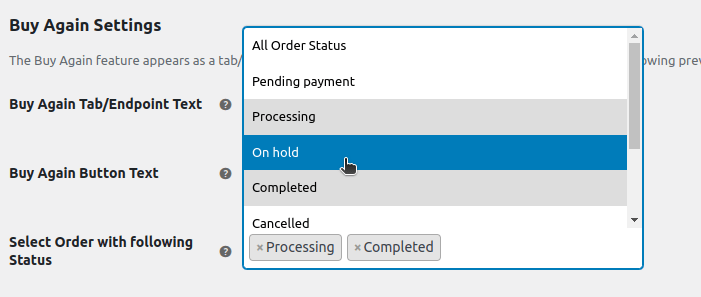
Yes. The user doesn't need to add the item to the cart first to reorder. With the WooCommerce repeat order plugin, the customer can buy the product from their My Account or Order Details page directly.
The customers can get a custom notification about when they have purchased an item on the product page.
Yes. With the WooCommerce Reorder and Buy Again plugin, you can customize the table by choosing the columns you want to display.
With the help of shortcodes, you can display the Buy Again table on whatever pages and post you want.
Countries